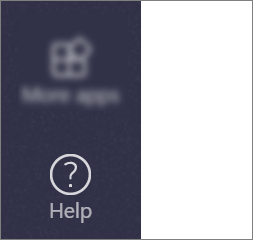Meeting Videos in Microsoft Teams
We get a lot of questions about the meeting videos which are recorded in Microsoft Teams and how to let others access it. Currently, Faculy & Staff can upload via Microsoft Stream videos and students cannot. We want to have some form of control of what is uploaded to Microsoft Stream (The video service which stores the Teams Videos). People in the meeting should be able to view the video from the "Chat" which is created via the Team Meeting. Students may have trouble seeing it but Faculty and Staff who "Were in that meeting" shoud not. I have a tutorial which shows you two things: