Scheduling Poll Feature of Microsoft Outlook
Where is FindTime?
FindTime is now Scheduling Poll. Scheduling Poll is a feature in Outlook for scheduling meetings. The organizer can send multiple time options through Scheduling Poll and minimize the back-and-forth emails in scheduling. Click on a new email, or reply to an existing one, and click in the body of the email to access the function.
- Find the best times - Scheduling Poll shows what days and times work the best for you and the attendees when available using free/busy data
- All attendees vote - Propose your selected times to all attendees and allow everyone to vote and quickly come to a consensus
- ...and you’re done! - Scheduling Poll sends out the meeting invite on your behalf
How do I use Scheduling Poll?
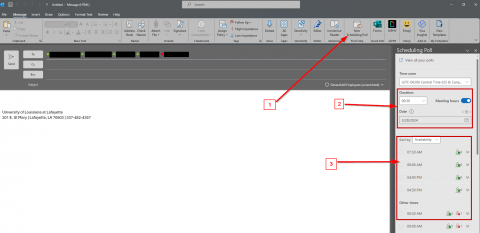
Open a new mail message and add the desired attendees or reply to an existing email.
- Click on "New Scheduling Poll" on the ribbon
- Choose the Duration and Date
- Select the best fit for the people you have invited to your meeting.
FAQs
-
Do recipients also need to have Scheduling Poll installed?
No. Your friends and colleagues only need an email address and Internet access in order to be a recipient. You are certainly welcome to spread the love and invite them to install Scheduling Poll, however, and become an organizer! -
Can I send a test invite?
Definitely! Just add a second personal email address to the To: or Cc: line and you're in business! -
Can I send invites to people who don’t use Office 365?
Yes! You can send a Scheduling Poll invite to anyone with an email address. Only organizers are required to be on Office 365.
Need more? Check out Microsoft's Scheduling Poll articles HERE.
You can always give us a call at the IT Service Desk at 337-482-4357, or send us a question to ithelp@louisiana.edu.
